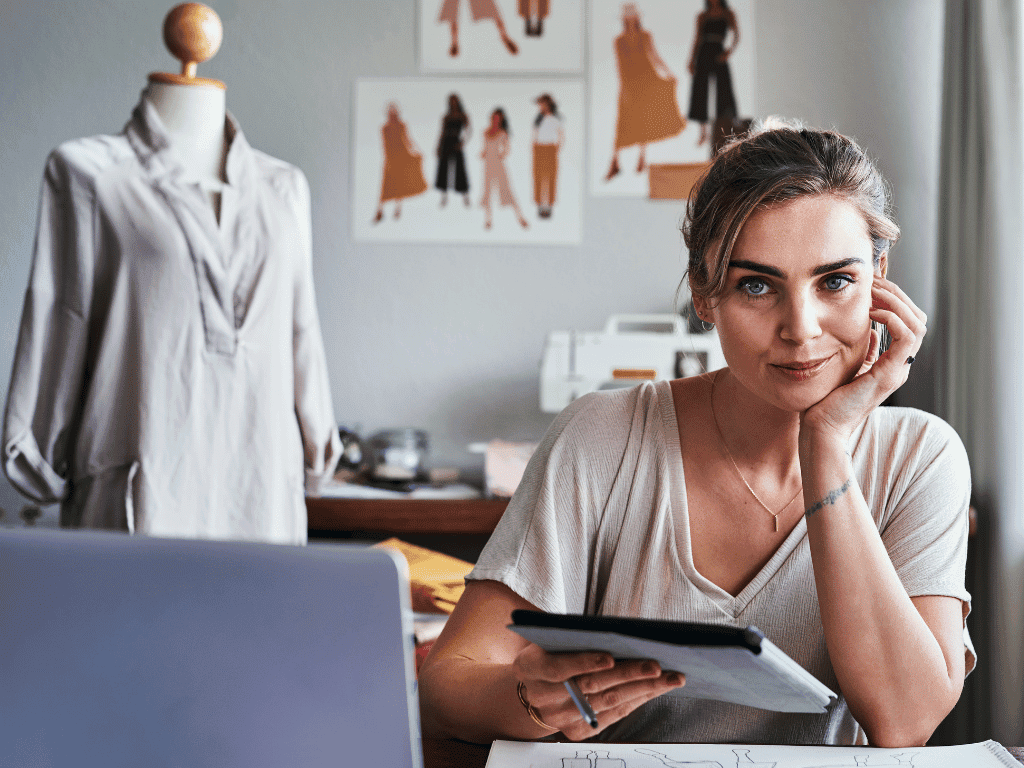Are you tired of the hassle that comes with printing from your iPad?
Have you been struggling to figure out how to get your documents, emails, or photos onto paper?
Say goodbye to those frustrating moments because we’ve got you covered!
In this step-by-step guide, we’ll show you how easy it is to print anything from your iPad.
So, let’s dive in and make printing from your iPad a breeze!
Benefits of being able to print from your iPad
There are a few benefits that come with being able to print from your iPad, including the ability to print:
- documents, photos, web pages, and emails directly from your device without transferring files to a computer or other printing device.
- wirelessly from anywhere in your home or office, as long as you have an AirPrint-enabled printer.
- high-quality documents and photos. The iPad’s Retina display ensures that what you see on your screen will look just as good when printed out.
Use an iPad for business purposes
Did you know that your iPad can also be a powerful tool for running your business? With the right apps and accessories, you can use your iPad to manage your finances, keep track of inventory, communicate with clients, and more.
Get the right apps
There are tonnes of great apps out there specifically designed for small businesses. A few of our favourites include QuickBooks, FreshBooks, and Basecamp.
Connect to printers and scanners
If you need to print documents or scan items into digital format, there are several ways to do so wirelessly from your iPad. Just remember that you’ll need an AirPrint printer to do so.
Use cloud storage
Take advantage of cloud services like iCloud to store important files and access them from anywhere. This is especially handy if you need to share files with collaborators or clients.
Stay in touch with customers
Use your iPad to stay in touch with customers through email, social media, or video conferencing (if you have the right apps). This is a great way to provide excellent customer service and build client relationships.
Step-by-step guide for printing from your iPad
- Assuming you have an AirPrint-enabled printer, printing from your iPad is quick and easy!
- Connect your iPad to your printer via Wi-Fi.
- Open the document you want to print on your iPad directly from your device or a file-sharing app, such as iCloud.
- Tap the share button. Once you have opened the document, tap the share button (the square with an arrow pointing up) to open the share menu.
- Select print from the share menu to open the print menu.
- Select your printer in the printer options menu that appears. If you don’t see your printer listed, tap more printers and choose an AirPrint-enabled printer from the list.
- Select the number of copies, paper size, paper orientation, and other options from the print menu.
- Tap print once you have selected all your options to print your documents.
Why can’t I print from my iPad? Common issues
If you don’t have an AirPrint printer, you can use a third-party app from the App Store to print.
When trying to print from their iPad, one of the most common issues is that they can’t get their printer to appear in the list of available devices. This can be due to several factors, including:
- incorrect Wi-Fi settings,
- an outdated printer driver, or
- simply because it’s not an AirPrint printer.
Another common issue is that even when the printer does appear in the list of available devices, trying to print results in an error message.
This can be caused by a problem with the printer itself, incorrect paper size or type settings, or low ink levels.
Fortunately, you can do a few things to troubleshoot these common printing issues on your iPad.
- First, ensure your printer is turned on and connected to your iPad’s Wi-Fi network.
- Next, check to see if any updates are available for your printer driver; if so, install them and try printing again.
- Finally, if you still need help, contact your printer’s manufacturer for further assistance.
Protect your valuable iPad with Casemade
With a wide variety of covers and sleeves designed to fit the iPad 10th Gen, the iPad 10.2, and all other iPad models, Casemade has something for everyone.
All covers are made from quality materials, such as luxurious cowhide leather, that provide maximum protection. Plus, all Casemade covers come with a 1-year warranty.
At Casemade, you can shop for iPad covers worldwide. Whether you need an iPad 10th Gen Leather Case or an iPad 10.2 Leather Sleeve, Casemade has the perfect cover.
When it comes to protecting your valuable iPad, Casemade is the optimal choice. With a wide variety of styles and designs, free shipping from the USA Casemade store, and quality craftsmanship, you will surely find the perfect cover for your iPad.